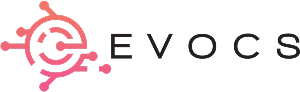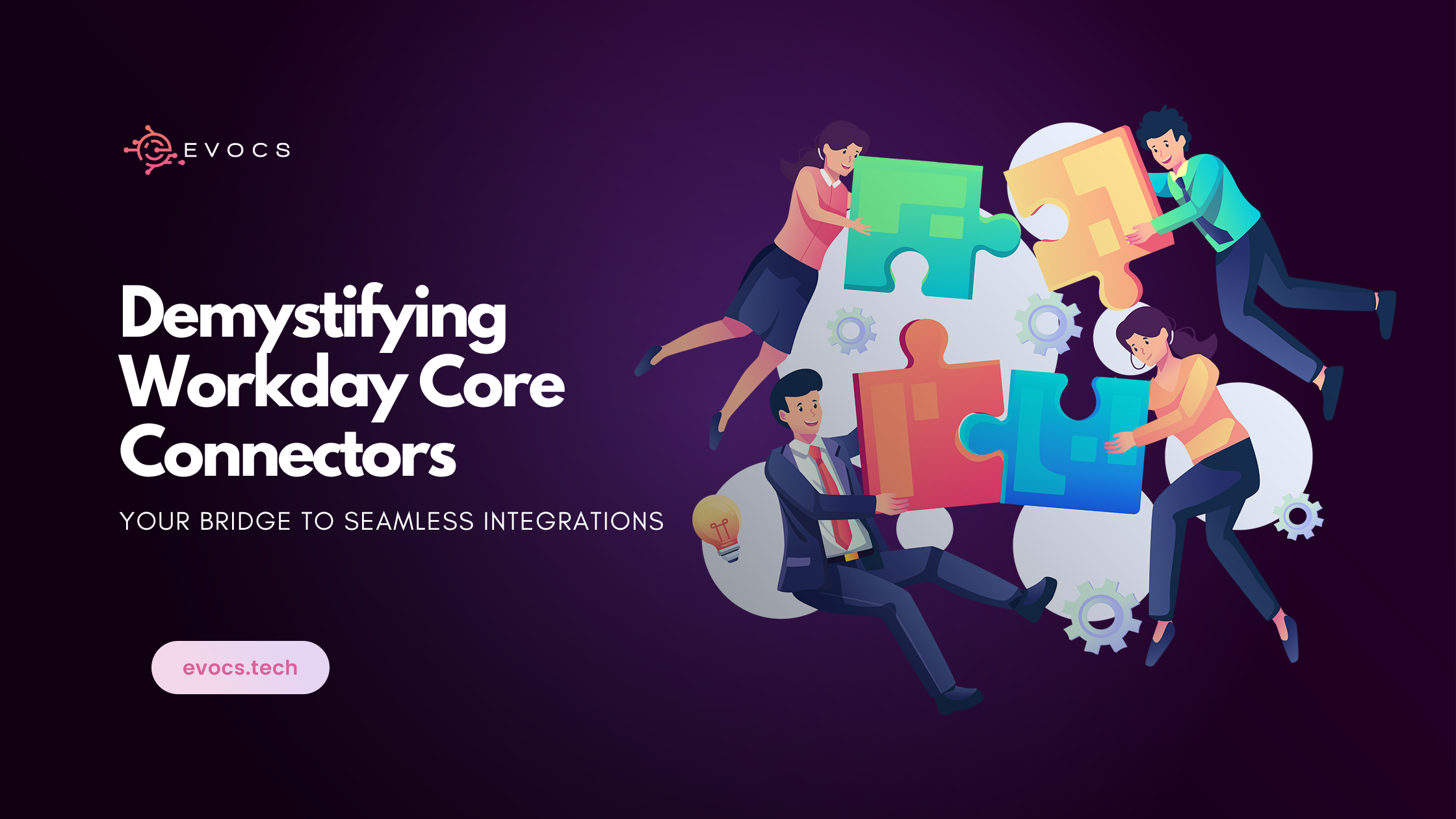
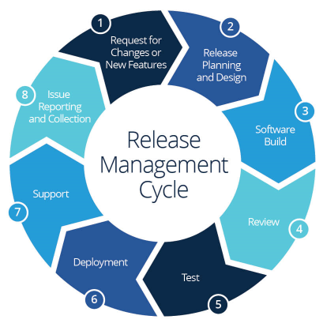
In our closely connected world, businesses don’t function in isolation. It’s like they’re part of a big network, and making sure data moves effortlessly between your Workday HCM and various other systems is crucial. This is where Workday Core Connectors step in – think of them as your reliable companions that make integration a breeze.
Say goodbye to the stress of creating custom code and dealing with complicated setups. Core Connectors are ready-made, tried-and-true integration blueprints designed for specific tasks such as payroll, finance, and spend management. They provide a quicker and more dependable way to link Workday with external applications, ultimately saving you time, money, and the hassle of headaches.
What makes Core Connectors special?
Exploring the Core Connector Landscape:
Workday’s got you covered with a mix of handy Core Connectors, each tailored to different areas where you need them most:
Speed and Agility: Forget about those never-ending development cycles. With Core Connectors, you get tools that are ready to roll, making deployments a breeze and trimming down integration costs.
Reduced Risk: These connectors, designed and backed by Workday, guarantee quality and stability. No more tossing and turning at night trying to troubleshoot custom integrations – your peace of mind is in good hands.
Simplified Maintenance: Let Workday handle the nitty-gritty of updates and bug fixes. This means you can shift your focus to what truly matters – your business – without worrying about the maintenance grind.
Improved Data Accuracy: Wave goodbye to tangled data pipelines. Core Connectors ensure a seamless and accurate flow of information between Workday and external systems, putting an end to data chaos.
Enhanced User Experience: Smooth integrations mean a better ride for your employees and stakeholders. The streamlined processes translate into an enhanced user experience, making everyone’s journey a bit more enjoyable.
Human Capital Management (HCM): Keep everything in sync by smoothly bringing together employee data, overseeing talent processes, and seamlessly integrating learning management systems.
Payroll: Make life easier by linking up with third-party payroll providers, ensuring your financial accuracy stays on point without any hiccups.
Financials: Say goodbye to manual hassle – let automation take over your financial transactions and seamlessly integrate with banks and investment management systems for a smoother ride.
Spend Management: Simplify your life by streamlining procurement processes, staying on top of invoices, and gaining a solid grip on expenses. Workday’s got your back when it comes to taking control of your spending.
Choosing the right Connector for your needs:
Choosing the perfect Core Connector is a big deal with all the options out there. Here are some down-to-earth factors to think about:
Business Requirements: Take a good look at what your business needs. Figure out your integration must-haves and pick the Connector that matches up with your goals like a good teammate.
Vendor Compatibility: Make sure your chosen Connector gets along well with your third-party applications. You wouldn’t want any technical hiccups to mess up the flow.
Implementation Resources: Check out your team’s skills and know-how. See if you’ve got the expertise in-house or if you might need a bit of extra help to get things running smoothly. It’s all about setting yourself up for success!
Beyond the basics:
Sure, Core Connectors come packed with a solid out-of-the-box experience, but here’s the cool part – you can take things to the next level and tweak them to fit your exact needs. Workday hooks you up with tools and APIs so you can customize data mapping, error handling, and business logic. It’s like giving your integration a personal touch for a truly tailored experience.
Unlocking the Power of Integrations:
Workday Core Connectors are like the secret sauce that gives businesses the power to smash through data barriers, automate those tedious processes, and uncover real, actionable insights. Picture them as the architects of a more connected, super-efficient, and nimble organization. Whether you’re on a mission to simplify payroll, supercharge talent management, or tighten the reins on your finances, Core Connectors are the golden key that unlocks the full potential of your Workday investment. It’s like turning on the turbo boost for your business goals.
The Core Connector: Worker:
Your go-to maestro for all things Workday integrations, especially when it comes to the fascinating realm of employee data. Let’s dive into its starring roles:
What it does:
Exports changes in worker data from Workday. This includes information like employee details, job positions, locations, organizations, and talent data.
Picture this connector as your backstage pass to all things employee-related. It grabs the latest scoop on employee details, job positions, locations, organizations, and talent data straight from the Workday scene.
Like a tech-savvy wizard, it weaves a configurable output file in XML format. This file? It’s like a magic parcel carrying the freshest worker data, all set to jet off to another system.
Think of this connector as your vigilant guardian. It’s always on the lookout, scanning Workday’s internal logs for any flicker of change in worker-related data. No detail slips past its watchful gaze.
This connector is the social butterfly of the integration world. It loves rubbing virtual shoulders with Learning Management Systems (LMS), talent management platforms, and other HR-related applications. It’s the ultimate team player in making those connections happen seamlessly.
Benefits of using Core Connector: Worker:
Simplified data export: Forget about getting tangled up in complex programming or creating custom interfaces. With this, it’s as easy as setting up the output format, and voila! The XML file is generated without breaking a sweat.
Time-saving efficiency: Wave goodbye to the manual grind. Let the magic happen as the process of zipping updated employee data off to external systems gets automated, giving your team the gift of time for more important tasks.
Spot-On Data Accuracy: Say hello to precision and bye-bye to errors. This connector is like your trusty GPS for Workday employee data – pre-built, tested, and ready to guide you to the right destination without missing a beat.
Enhanced system interoperability: Picture this connector as the friendly neighborhood bridge, linking Workday and other HR applications. It’s all about creating a seamless and harmonious HR ecosystem where everything works together like a finely tuned orchestra.
Change detection: The Core Connector operates by identifying modifications to worker data through the observation of a transaction log. During the setup of the integration system, users can specify the business processes and transaction types to which the integration subscribes. Workday disregards alterations resulting from business processes and transaction types not subscribed to by the integration. Opting for the inclusion of all business processes and transaction types has the advantage of automatic adaptation to new types introduced by Workday. Nonetheless, this approach carries a potential risk, as it may entail integration, capturing more information than require.
Case Scenario: Sending Employee Data to an External Vendor using Workday Core Connector: Worker
Scenario:
Your company uses Workday for HR management and needs to send worker demographics data to an external vendor to track employee status. The system needs to be kept up to date on Hires terminations, termination reasons, and any update to home contact information. You choose to leverage the Workday Core Connector: Worker for this task. For the following scenario external vendor has provided a file detail and required fields in the given tables below.
INT Worker Demographics Sync Outbound | ||
1. | Integration Type | Workday Core Connector Worker with Data Initialization Service |
2. | Scope (Data to Include) | Focus on employees, not contingent workers. Capture data for those with recent hire, termination, or home contact info changes since the last integration run. With daily integration, target employees with changes in hire date, termination, or home contact info within the last day. |
3. | Output Format | It’s a CSV (comma-separated) text file with fields in double quotes, arranged according to Vendor Field names listed in the header. The formatting happens through document transformation, not via an integration attribute in the Core Connector Worker. |
4. | Delivery | Host. sftp://demo-sftp.xxxx.net (not real) Directory: /root Username and Password will be provided. |
5. | Filename | INT_Worker_Demographics_[MM][DD][YYYY] [Sequence Number].txt Note: The filename of the output from the CCW is not graded. |
6. | Schedule | Every Monday at 6 pm |
INT Worker Demographics Sync Outbound Vendor Requirements | |||
S. No | Fields | Sample Value | Additional Notes |
1. | Employee ID | 372100 | |
2. | First Name | User | |
3. | Last Name | John | |
4. | Hire Date | 01/01/2001 | In MM/DD/YYYY format |
5. | Termination Date | 01/05/2019 | In MM/DD/YYYY format |
6. | Employment Status | Active | |
7. | Business Title | Manager HR Admin | |
8. | Total Base Pay | 90,652.00$ | |
9. | City | Bartow | |
10. | State | Florida | Some workers do not have a state-value |
11. | Gender | M F U | Set integration maps for gender values. M for Male F for Female U for other |
Steps:
Configure the Core Connector: Worker:
Search “Create integration system” task in the search bar and click ok. Enter the Name and Template of integration system.
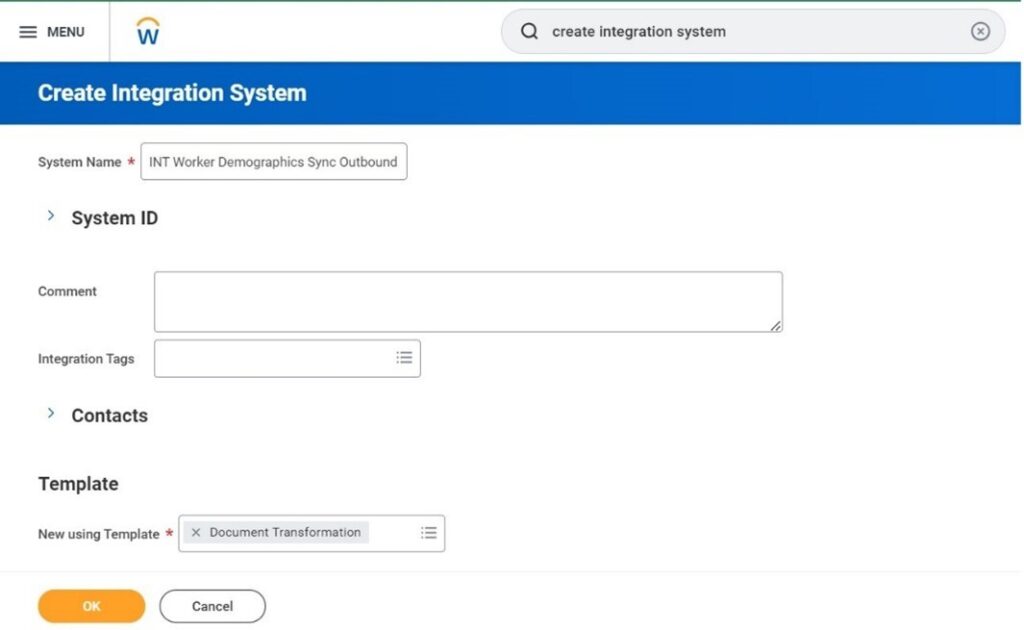
Configure Integration Services:
Now we will enable those integration template services that are required in our field data. Those services are given below.
Integration Template Service | Enabled |
|---|---|
Core Connector: Worker / Worker Data Initialization Service | |
Core Connector: Worker / Worker Personal Data Section Fields | |
Core Connector: Worker / Worker Status Data Section Fields | |
Core Connector: Worker / Worker Position Data Section Fields | |
Core Connector: Worker / Worker Contract Data Section Fields | |
Core Connector: Worker / Worker Compensation Data Section Fields | |
Core Connector: Worker / Worker Transaction Log Data Section Fields | |
Core Connector: Worker / Core Connector: Worker Transaction Log Service | |
Core Connector: Worker / Core Connector: Worker Filename Sequence Generator |
Configure Integration Attributes:
Note: Now an error will pop up to configure the integration attributes and maps.
From the related actions, Integration System > Configure Integration Attributes to configure integration required attributes for launch
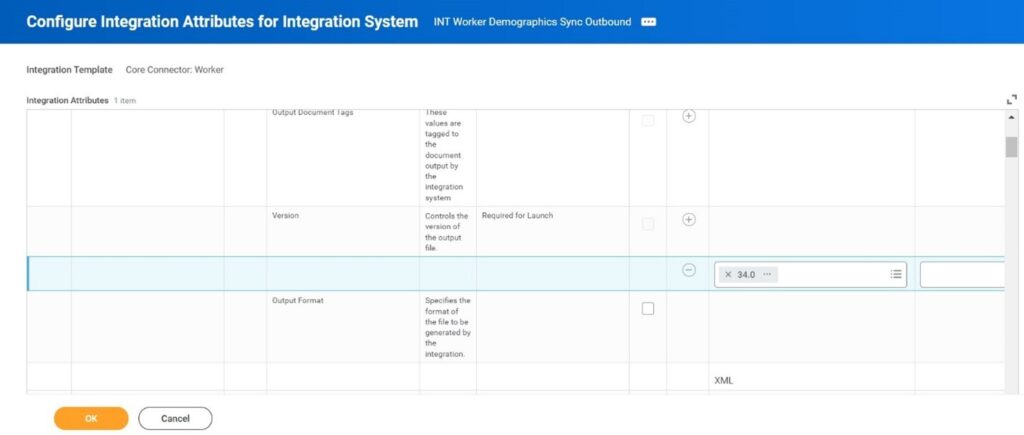
Configure Integration Field Attributes:
Now from the related actions, Integration System > Configure Integration Field Attributes to configure integration required field attributes for launch.
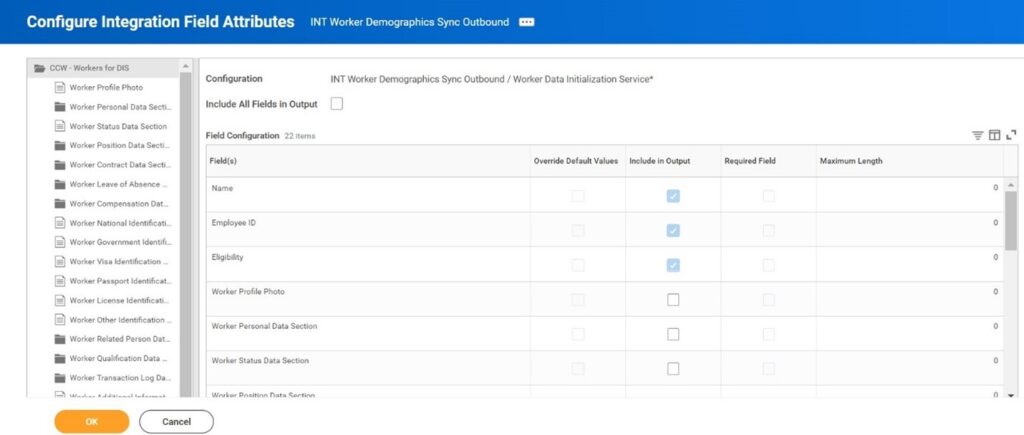
Configure Transaction log:
Now from the related actions, Integration System > Configure Transaction log to configure integration required transaction for launch. Because the transaction log acts as a detailed record of events and transactions occurring within the Workday. Core Connectors leverage this log to pinpoint which worker data has been modified, ensuring that only the necessary information is shared with external systems.
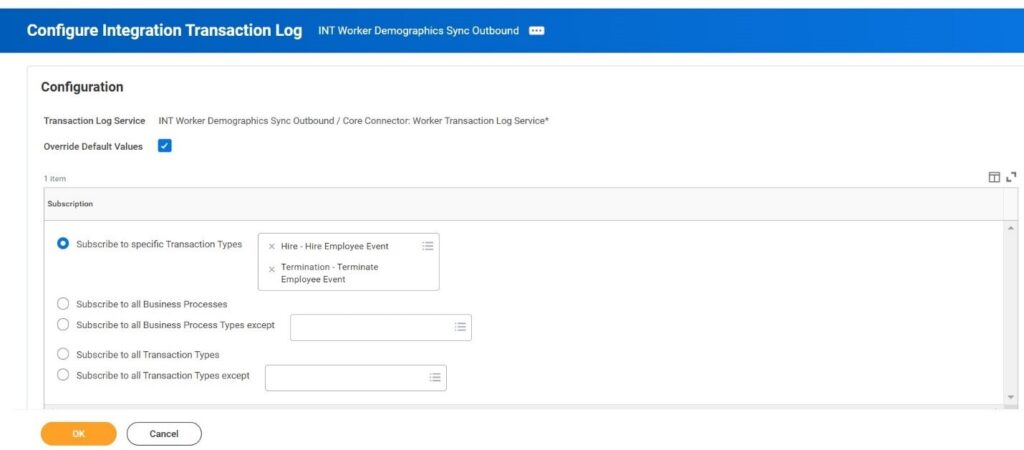
Configure the Output Format:
Core connector worker integration delivers the output in xml format. To convert into csv format, it needs to be set up by creating a new integration system with document transformation template, where the user can attach the xslt code file for transformation from xml to csv.
Configure the Document Transformation:
Now search “Create integration system” task in the search bar and click ok. Enter the Name and Template of the integration system this time template will be “Document Transformation”.
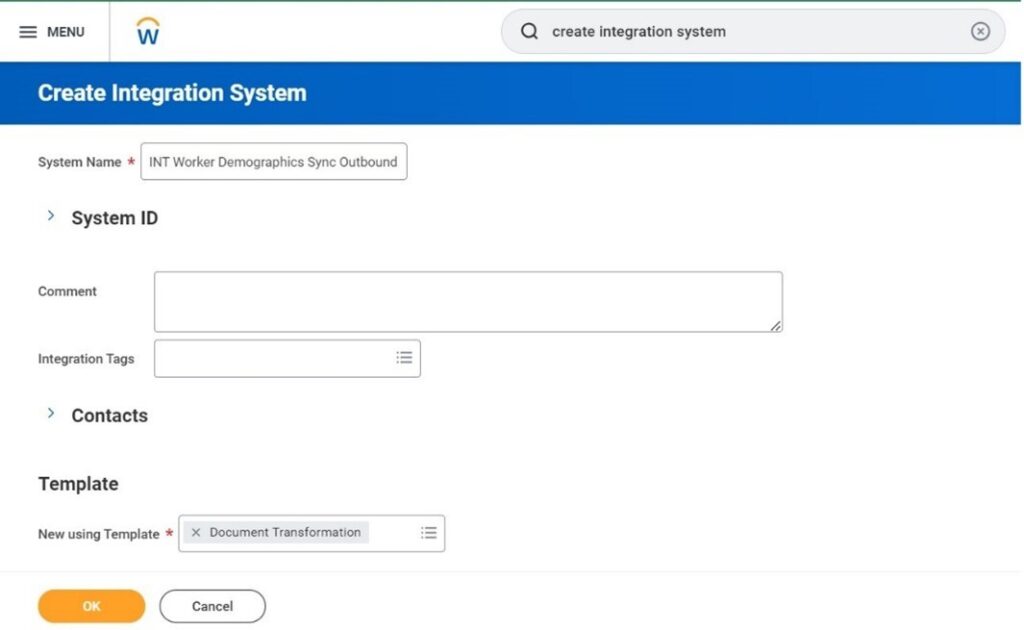
Now from the related actions, Integration System > Configure Integration Attachment Service to upload the xslt file.
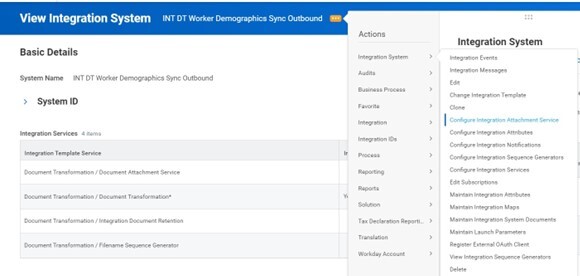
Note:
Before selecting any file paste the below code in notepad and save that file with .xsl extension.
<xsl:stylesheet xmlns:xsl=”http://www.w3.org/1999/XSL/Transform”
version=”1.0″>
<xsl:param name=”lf” select=”‘ '”/>
<xsl:param name=”delim” select=”‘,'”/>
<xsl:output method=”text”/>
<xsl:strip-space elements=”*”/>
<xsl:template match=”/*/*”>
<xsl:apply-templates/>
<xsl:value-of select=”$lf”/>
</xsl:template>
<xsl:template match=”/*/*/*”>
<xsl:if test=”position() > 1″>
<xsl:value-of select=”$delim”/>
</xsl:if>
<xsl:value-of select=”.”/>
</xsl:template></xsl:stylesheet>
Now choose that file in the attachment. Click ok.
Now from the related actions, Integration System > Configure Integration Sequence Generators to create a chronological sequence of the file.
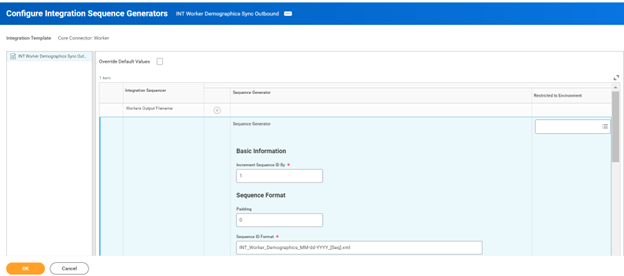
Integration Business Process Configuration:
To connect document transformation and external vendor SFTP address we will add two steps of integration and delivery in the core connector integration business process.
- Now from the related actions, Business Process > Edit definition to configure business process configuration.
- Now click the plus button two times, name one step by b2, select integration in Type column and name the other step c and select service in type column and document delivery in the specify column.
- Now in step c Configure Document Delivery and click ok and select the following option in the menu and click ok.
Document(s) | From this Integration Process |
Delivery Settings | Define Transport Explicitly |
Transport Type | SFTP |
SFTP Address | sftp://demo-sftp.xxxx.net |
User Id | user. john |
New Password | ********* |
Verify Password | ********* |
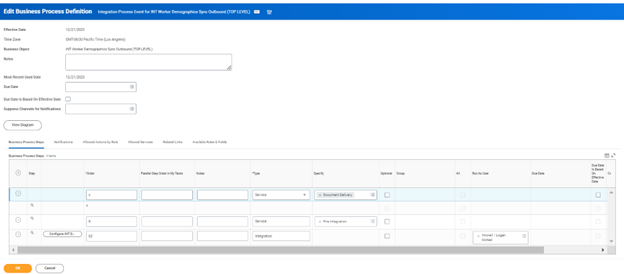
Schedule the Connector Run:
According to requirements you want the connector to run and send data to the vendor every Monday at 6 pm.
Now from the related actions, Integration > Launch / Schedule to Schedule the connector execution through Workday’s Integration Cloud.
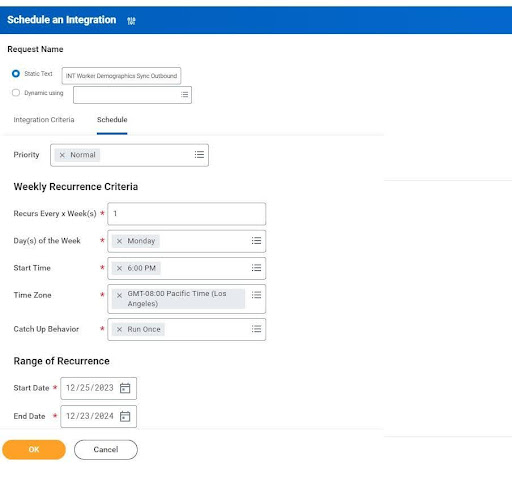
Configure the External Vendor System:
- Set up a system on the vendor’s side to receive the data files generated by the Core Connector: Worker.
- Ensure the vendor’s system can interpret the output format (e.g., XML parser).
- Map the received data fields to the appropriate internal fields within the vendor’s system.
Testing and Monitoring:
- Execute a test run of the connector to verify that data is sent successfully to the vendor.
- Monitor the integration process for any errors or inconsistencies.
- Refine the configuration and data transformations as needed.
Additional Considerations:
Security: Implement appropriate security measures to protect sensitive employee data during transmission and storage.
Error Handling: Define error handling procedures to address potential issues with data extraction, transformation, or delivery.
Documentation: Document the setup and configuration of the integration to ensure smooth maintenance and future updates.
By following these steps and considerations, you can effectively utilize the Workday Core Connector: Worker to send employee data to your external vendor and streamline your onboarding process.
This scenario is just one example of how the Core Connector: Worker can be used. Its flexibility allows you to tailor it to your specific needs and send various types of data to different external systems, promoting seamless data exchange and enhancing your business operations.