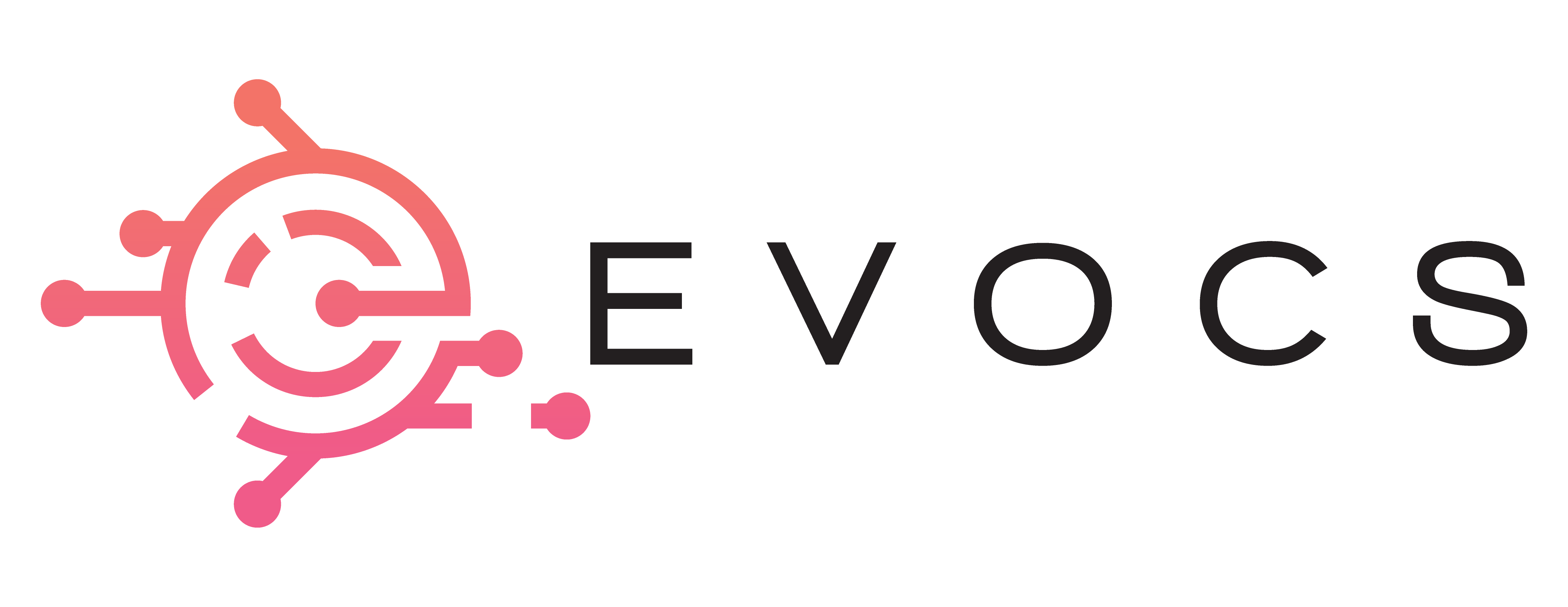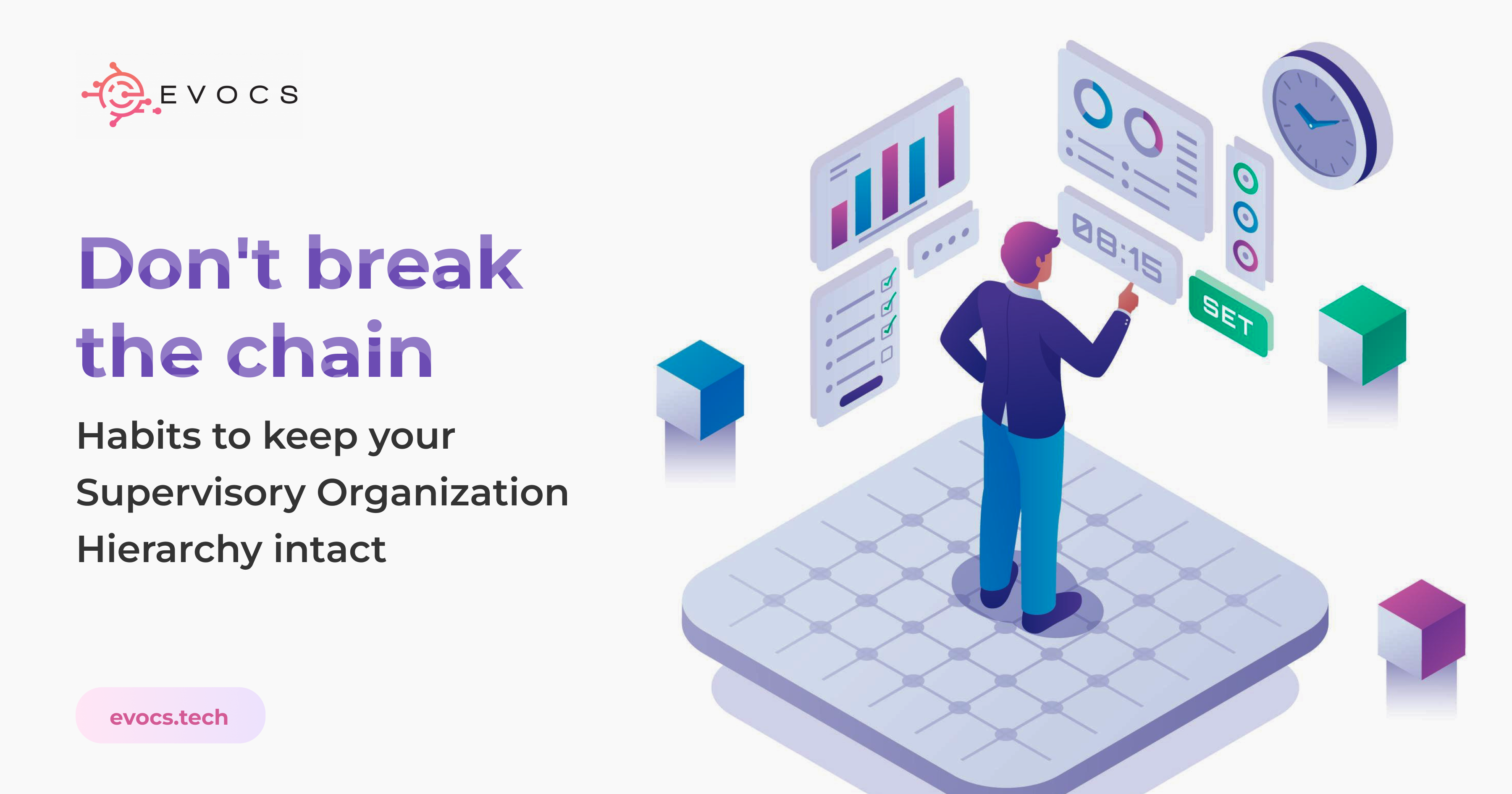
One of the most basic (and important) functions of HRIS is the Org Chart. Everyone loves a visual of their supervisor and subordinate relationships. It quickly answers questions like – Who manages who? How many workers do we have in the Marketing department? Why are there so many empty positions on Scott’s team?
The problem is…if you don’t care for your org chart enough, you will break the chain and get stuck with a massive clean-up project.
Here’s how to avoid it.
Let’s first define how the configuration works in Workday.
Pretend there’s a supervisory organization (sup org) called “Data Engineering”. There are 3 members of this organization: Raj, Jason, and Rachel.
Sally’s position “Data Engineering Manager” is assigned as Manager on the Data Engineering Sup Org. Hence, Sally now becomes the Manager of the 3 members of Data Engineering.
So far, our Management Chain and Sup Org Chain looks like this:
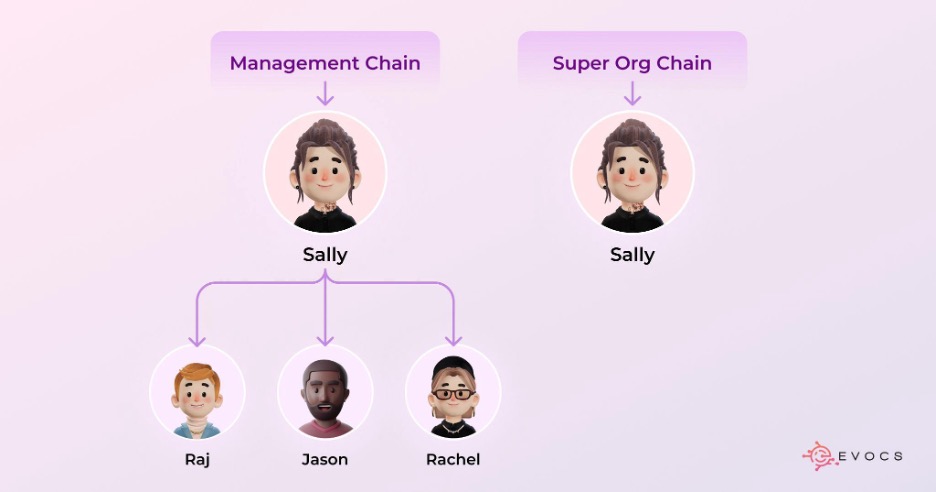
Now, Sally herself is a member of an organization called “Engineering”, and the Manager of this organization is Chris.
With this addition, our org charts update to look like this:
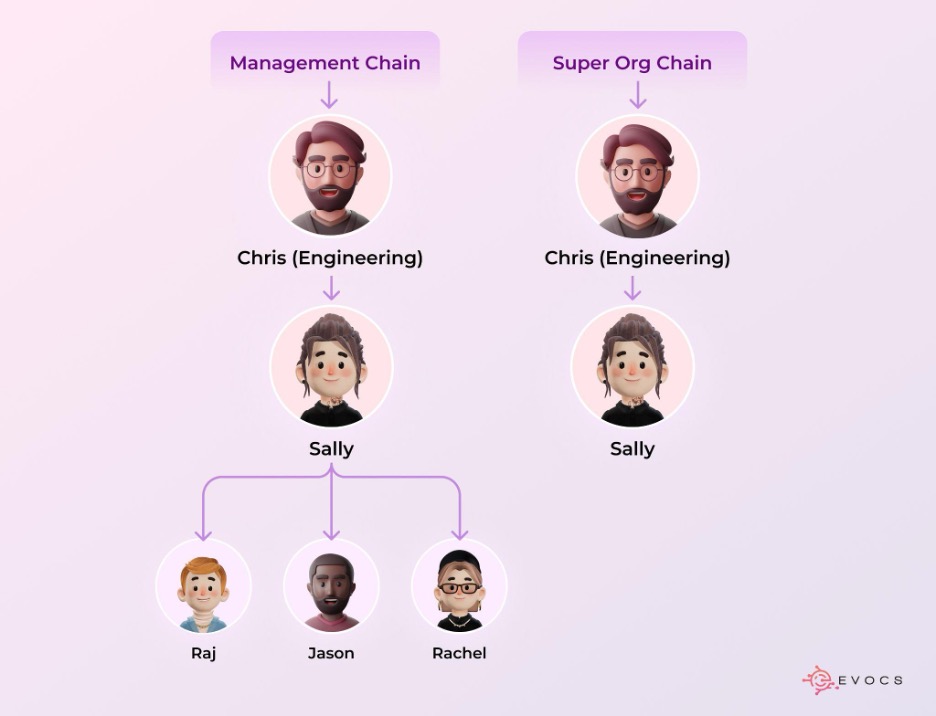
To get the chart on the right, we need to ensure the Sup Org “Engineering” is assigned as Superior to “Data Engineering”.
This is where things start to go wrong.
When a manager undergoes staffing changes such as a promotion, transfer, or termination, the chart on the right can get “uncoupled”.
Let’s say Sally transfers to a new sup org with Kathleen as her new manager, and she keeps her 3 direct reports.
The management chain on the left updates automatically as Sally is now a member of the Sup Org that Kathleen manages. But what gets missed is moving the “Data Engineering” supervisory organization to be subordinate to “Internal Systems”.
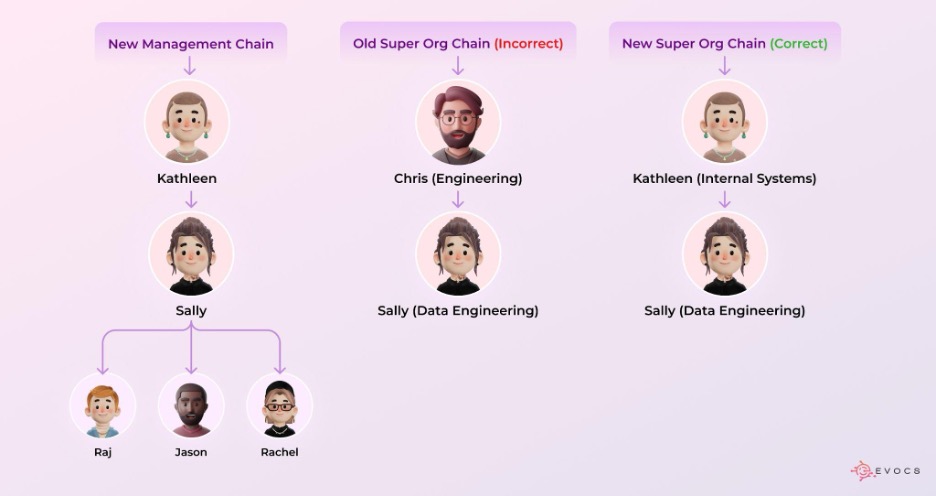
Well, as long as the manager reporting relationships are correct, what’s the big deal???
The big deal is that configuration in your tenant relies on the Sup Org Hierarchy to be correct.
Here’s a few examples:
Reports with the prompts “Supervisory Organization” and “Include Subordinate Organizations”
i.e. If I chose Internal Systems (Kathleen) and checked Include Subordinate Oragnizations box, Data Engineering (Sally) would NOT be included in the report output. That organization is technically still subordinate to Engineering (Chris).
Condition rules on business processes with the field “Organization and Superior Organizations”
i.e. If the condition rule specified Engineering (Chris), the business process step would erroneously fire for a new employee hired into Data Engineering (Sally).
Year-End Compensation Review Process using Sup Org as the org type for shared participation planners.
i.e. Kathleen as a compensation planner would expect Data Engineering (Sally)’s budget to roll up the org chain, but it would incorrectly be rolling up to Engineering (Chris).
Are you convinced this is important?
Excellent.
So, how do we fix this?
First, identify which parts are broken and clean it up. My favorite method is via a custom report. Lucky for you, I attached a report definition below for you to copy!
When there’s a mismatch between the Sup Org’s Manager’s Manager and the Superior Sup Org’s Manager (say that 10x fast) you know a fix is needed.
i.e. Continuing the example above, the Sup Org’s Manager is Sally. The Sup Org’s Manager’s Manager is Kathleen. The Superior Sup Org’s Manager is Chris. This would call for a fix! We’d need to correct the Superior Organization of Data Engineering (Sally) to remove Engineering (Chris) and replace it with Internal Systems (Kathleen) .
The goal is to have 0 results in the report. The best part? After the clean-up completes, you can continue using this report as an audit on a rolling basis to keep track of tenant health.
Second, you want to build configuration to protect against this happening in the future. Make sure your Change Job business process definition has the two subprocess tasks Create Subordinate and Change Superior Organization. That way, when you make qualifying staffing changes, you won’t have to remember to go back and adjust ad hoc. It all stays connected.
Note: Create Subordinate is typically initiated when an individual contributor becomes a new manager. Change Superior Organization initiates for Manager transfers.
Third, make your self-service workforce aware of the differences between the 2 tasks: Move Workers and Change Jobs. A good rule of thumb is to only use Move Workers for Individual Contributors. To transfer a Manager, it’s best to use Change Job because there are settings for whether or not to move their team with them, and of course, the steps for adjustment mentioned in 2.
Enjoy your clean hierarchy!