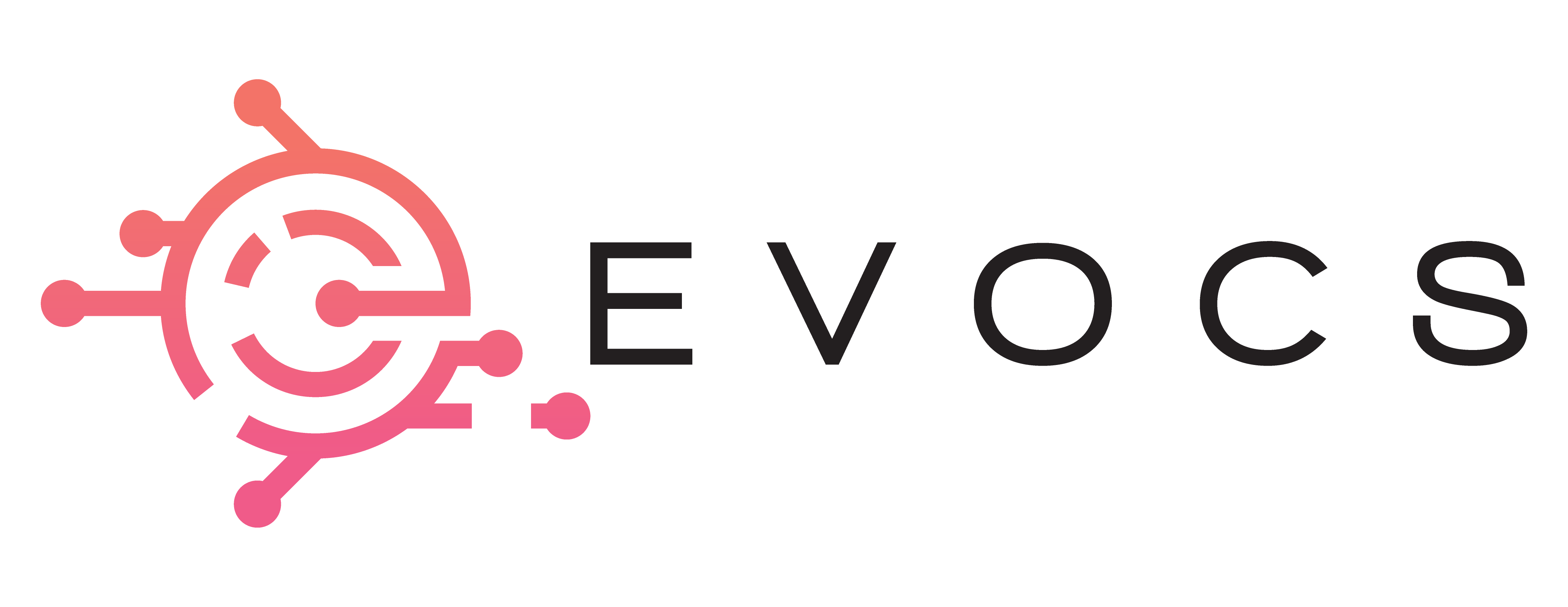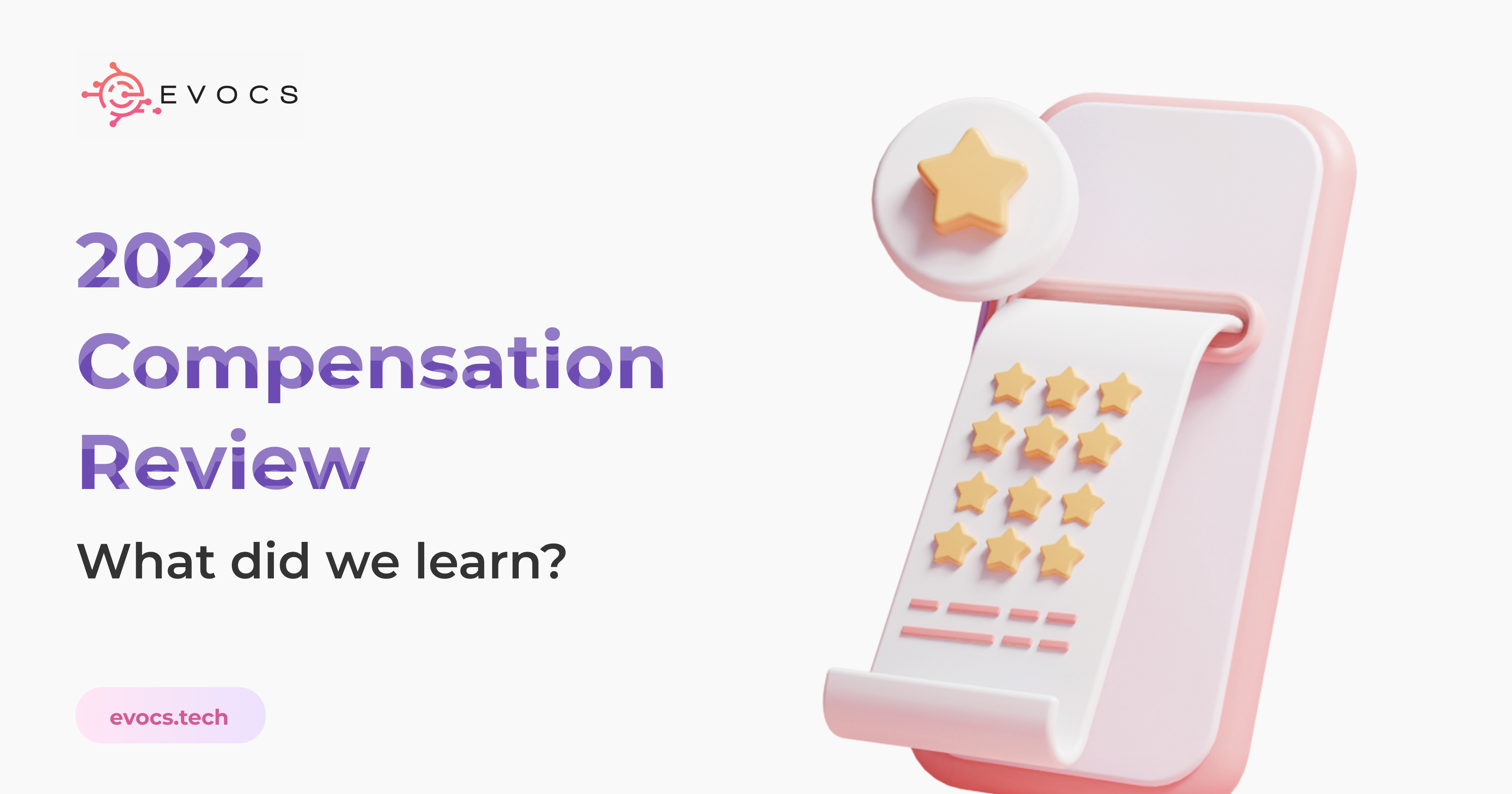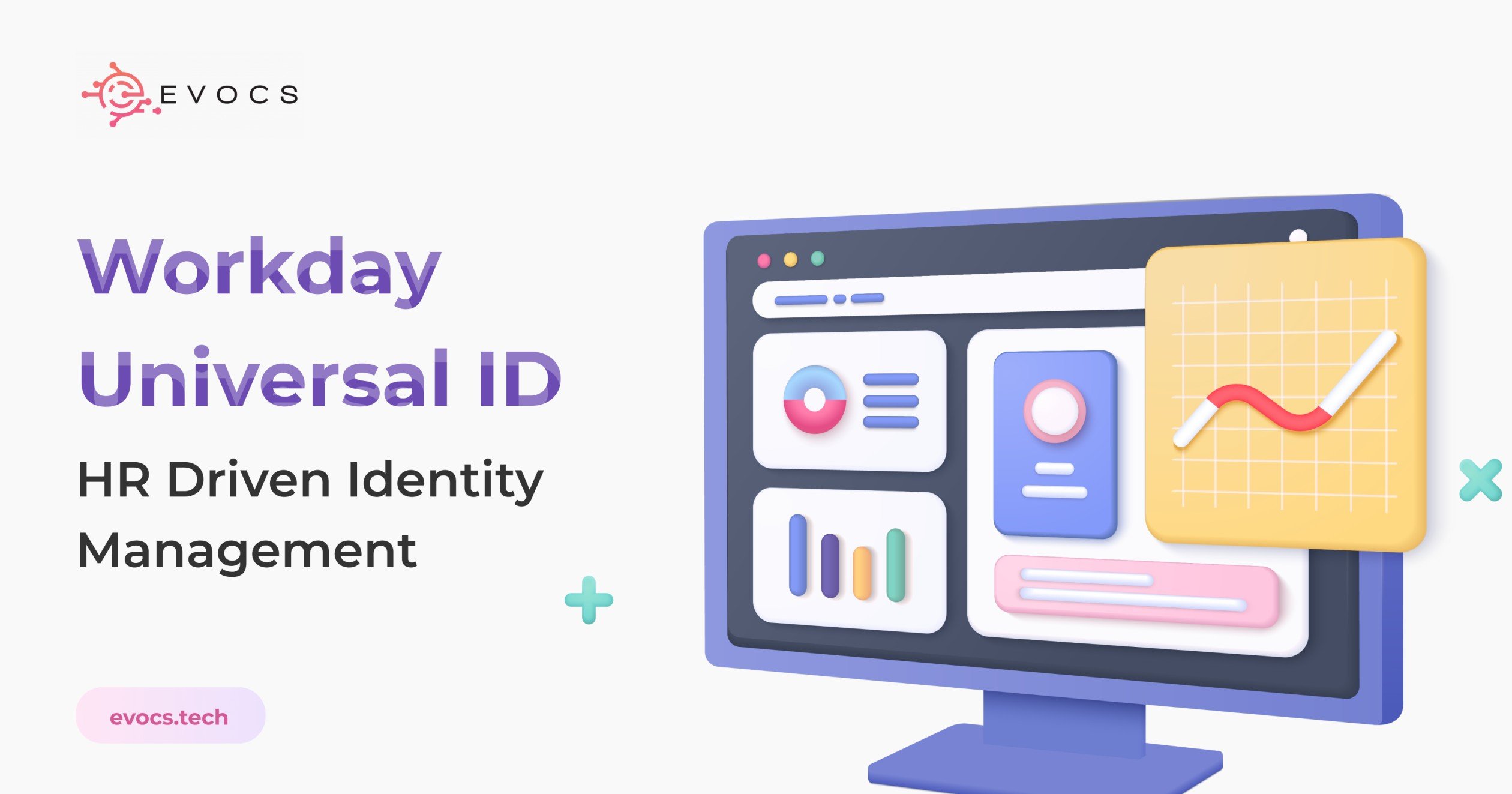Compensation Review in Workday – What did we learn
There is not a set time for companies to award compensation, but I’ll go out on a limb and say that most Workday customers conduct annual compensation reviews at the end of the calendar year. People expect compensation around the holidays and the New Year. And in my fifth year of leading Workday Advanced Compensation projects, I still see the same mistakes. Admittedly, I have been guilty of these mistakes. Sharing my perspective as an Advanced Compensation consultant who has completed over 10 implementations and 20 projects, my goal is to help you avoid some of them. About half of my experience is in client advocacy or post-production support, and that means I see the post-implementation struggles. Let’s start with People. Choosing your team and consultants for implementation of Advanced Compensation (merit, bonus, stock) is the most important step towards a successful implementation. Thinking about choosing the right firm or partner; make sure you agree upon exactly which person(s) will be assigned to your contract before the work is started. It is important that the lead consultant on your project understands Compensation and its role in business, that they have implemented the module at least three times prior, and that they have led at least a couple of their projects. Everyone starts somewhere but I do not want to own the project where learning happens. As Workday continues to experience tremendous growth, we will continue to see fast hiring, training, promotions, and title inflation in the Workday job market, so the experience and talent depth on some Workday consulting teams is diluted. Right up there next to People is your Timeline. Plan to complete your implementation at least a month before your Compensation Review Process is initiated in Workday. Projects often run behind schedule and trust me that there will be enough stress about finalizing employee participation and budget in the final weeks. A good consultant can use Workday to help you calculate budget through Workday reports and tools such as the Bonus Accrual Estimator. In your contract, specify that hypercare support begins approximately a week before the day of launch and ends shortly after compensation review has been finalized or compensation statements released (if applicable). Hypercare during a gap between the migration to Production and initiation of your compensation process is during downtime and useless to you as a client. You will need some support in making final changes, corrections, loading the budget, and launching the compensation review process which is why I recommend that hypercare begin about a week before you launch. Finally, it is with a heavy heart that I recommend you avoid BIRT (Business Intelligence and Reporting Tool) to create your Compensation Statements. It is hard for me to say this because I am a BIRT consultant and enjoy using the tool. Use BIRT for compensation statements and you are going to have a bad time. If you already have an internal team that knows and understands reporting and BIRT, this recommendation is not for you. For most Workday customers, BIRT is too costly and complicated. BIRT is a tool in Workday Studio that allows technical report developers to create pdf layouts that print when you run a report in Workday. It is commonly used to develop offer letters, paychecks, compensation statements, and other business documents. BIRT is not a tool that a report writer can learn on their own without some mishaps. Regarding compensation statements, problems often arise for these reasons: Testing: Compensation is complicated, and many different versions of the compensation statement are needed. If a condition rule or calc field is written incorrectly, it affects many statements. Testing compensation statements is very time consuming, and testing needs to happen before every compensation review cycle. To fully test, the pdfs need to be reviewed and not just the report that populates the data into your statement. If my client is small enough and has the staff, I will often recommend that every compensation statement is reviewed before it goes out. 3 tools that you can use to combat testing fatigue in this scenario are – Methodically test at least one of every possible scenario and record the result. Simply compensation statements, limiting the number of possible layouts & views. Use a tool other than BIRT such as Word. Cost: The report and pdf design used to create compensation statements should be evergreen, meaning that they work year after year without minimal updates to the report or pdf layout. Only less than 10% of the time have I seen this result. Companies are typically using BIRT layouts that require many updates each year or the report incorrectly prints when used to print compensation statement history. BIRT is a free product but costly in terms of services and hours. Complexity: Corrections to compensation statements can be difficult. Imagine that you have already released compensation statements and notice a blank row in one employee’s statement. The BIRT developer is contacted, and it takes them a few hours to repair. Then the statement is fixed but a change in coding may affect other compensation statements; you can only be certain with more testing. A great alternative to BIRT generated compensation statements is to store PDFs in the Worker Document’s section of Workday. You can run Advanced Compensation in Workday, export Workday reports with awards to Excel, populate into Word, and then mass load PDFs into workday. This simple process enables easy corrections, customization, and allows the HR team to easily manage the process rather than relying on partnership with HRIS or IT. I hope that these very specific problem analyses and suggestions help you in your next Workday Compensation Review. Stay tuned for our next article in 2 weeks. Click ‘Subscribe’ on your way out to receive it directly.