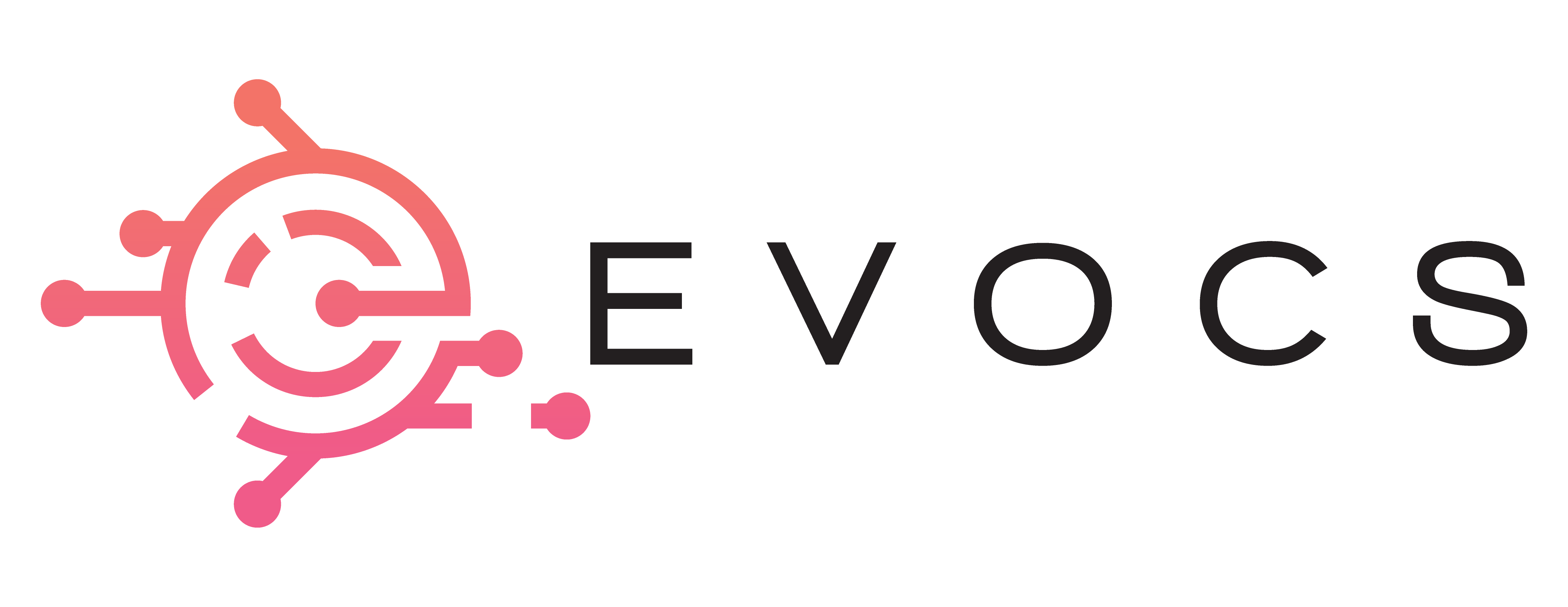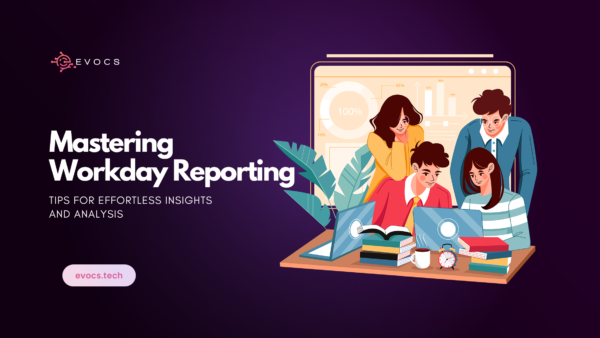

Mastering Workday Reporting; Tips for Effortless Insights and Analysis
Various Categories of Reports in Workday
Workday offers a versatile reporting framework that caters to various organizational needs. Here are different types of reports in Workday, each serving a specific purpose:
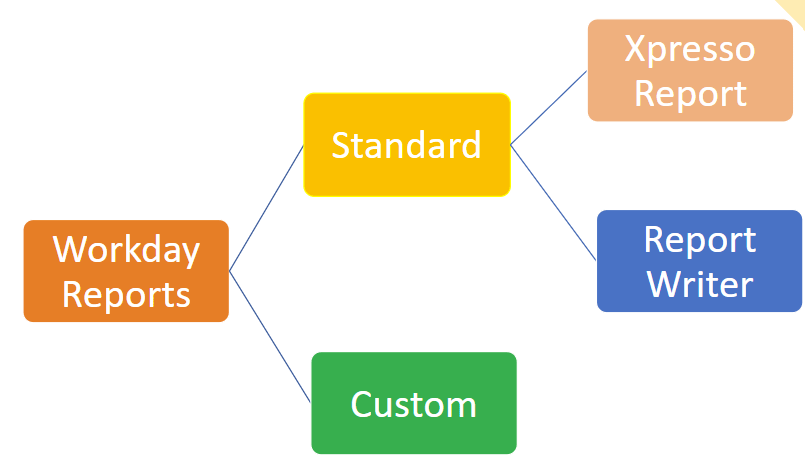
Standard Reports:
- Description: Workday provides a range of pre-built standard reports that cover common business requirements.
- Use Case: Standard reports are useful for obtaining quick insights into standard HR, financial, and operational metrics without the need for extensive customization.
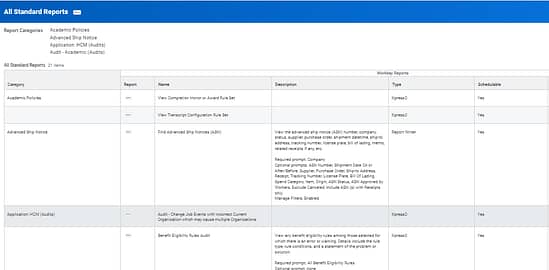
Custom Reports:
- Description: Workday allows users to create various custom reports tailored to their specific requirements using the Report Writer tool.
- Use Case: Custom reports are ideal when organizations need unique insights or when standard reports do not fully meet their reporting needs.
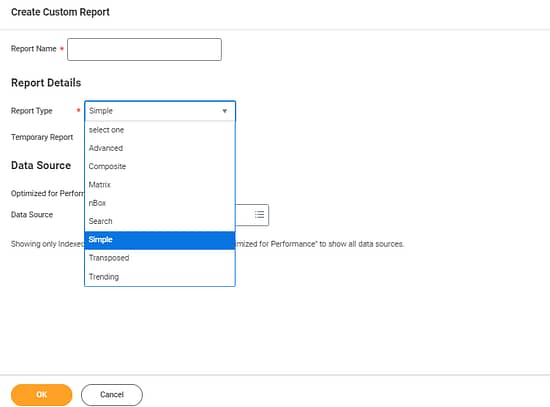
Advanced Workday Reports
An advanced report is a workhorse for generating in-depth and customized reports in Workday. It’s the go-to option for most reporting needs within the platform. Here’s what makes it powerful:
- Detailed Data: Advanced reports allow you to pull data from multiple Workday business objects, giving you a comprehensive view. Think of business objects as categories of information, like employees, finances, or training. By joining these objects, you can create reports that analyze relationships between different data sets.
- Filtering and Sorting: These reports offer granular control over the data you see. You can apply filters to focus on specific criteria, like a particular department or date range. Additionally, multi-level sorting lets you organize the information in a way that best suits your analysis.
- Complex Design: Advanced reports aren’t limited to basic tables. You can create reports with multiple heading levels and subtotals, making them ideal for complex data presentations.
- Sharing and Security: Once you’ve built your report, you can control who has access to view it. Sharing options allow you to distribute the report to relevant colleagues.
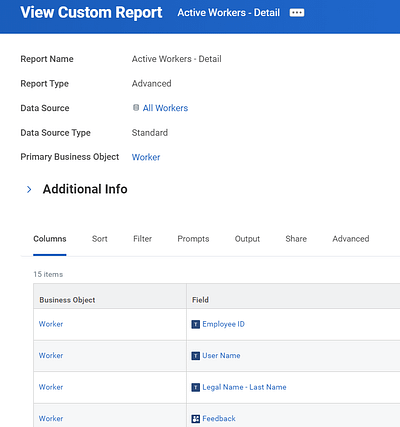
In summary, advanced reports in Workday are a powerful tool for creating insightful and customized reports that answer your specific business questions.
Composite Reports
- Description: Composite reports combine data from multiple sources into a single report, providing a holistic view of interconnected information.
- Use Case: Ideal for analyzing complex relationships between different data sets, such as combining HR and financial data for a comprehensive organizational overview.
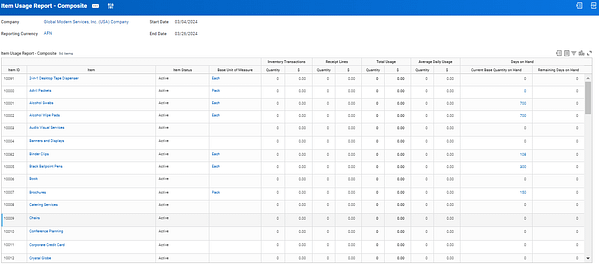
Trending Reports
- Description: Trend reports display data over a specific period, allowing users to identify patterns, fluctuations, or trends over time.
- Use Case: Useful for tracking changes in key metrics, employee performance, or financial data across different time intervals.
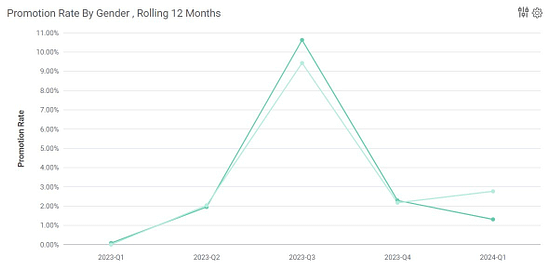
Matrix Reports
- Description: Matrix reports organize data in a grid format, allowing users to analyze and compare information across multiple dimensions.
- Use Case: Effective for cross-tabulating data, matrix reports are beneficial when exploring relationships between different variables.
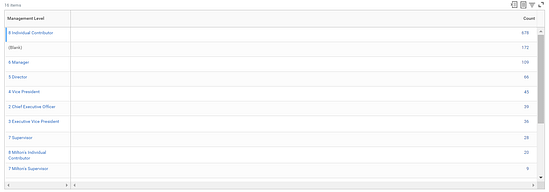
Enhancing Workday Report Writer Capabilities
Dynamic Column Adjustments
Workday users can refine their reports by modifying displayed fields through the “Columns” tab. This involves the use of +/- icons for adding or removing rows, adjusting row order with up and down arrows, selecting specific fields for display, and more.
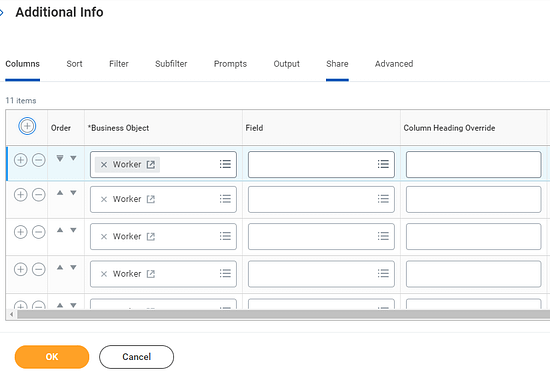
Efficient Prompt Filters
Workday customers editing custom reports can harness the power of Report Writer functionality by enabling “Save Parameters” in the “Advanced” tab. This feature allows users to save and reuse prompt filters when creating custom report scenarios or running new reports.
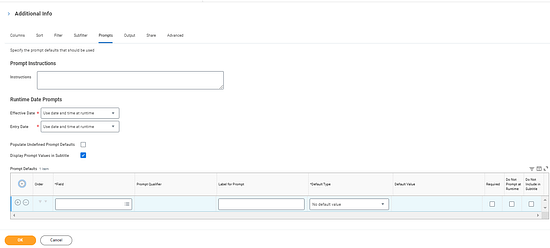
Streamlined Standard Report Copies
Report copying is made versatile in Workday. Users can copy a report by executing related actions from a Standard Report or utilize the “Copy Standard Report to Custom Report” task. It’s essential to note that only reports generated with the Workday Report Writer tool are eligible for copying to a custom report.
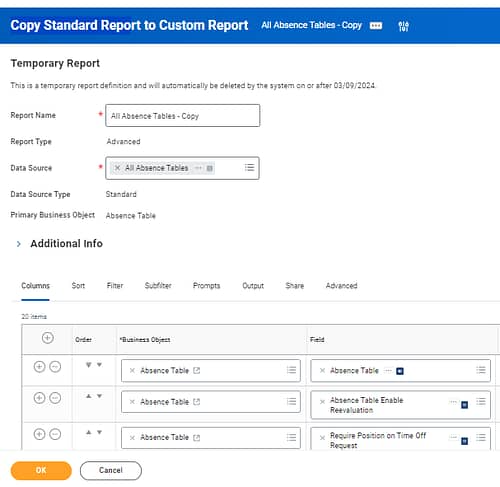
Organizing with Report Tags
Workday users can employ report tags to categorize and locate reports within the system efficiently. When searching for a custom report tag name in Report Writer, all relevant reports with associated data will be displayed. To meet specific needs for new reports, users can create fresh report tags by selecting “Create Report Tag” from the “Report Tags” field.
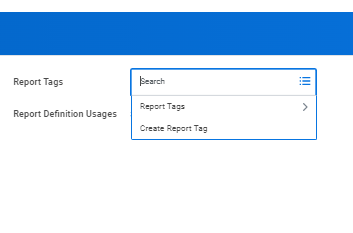
How Matrix Reports are Essential on Dashboards
Big Picture at a Glance
Matrix reports present data in a tabular format, offering a comprehensive overview of key information within a single frame. This allows viewers to quickly grasp trends and connections between various data points, gaining valuable insights at first glance.
Dive Deeper When Needed
While providing a holistic view, Matrix reports maintain drillability. Users can click on specific data points to access additional details and deeper layers of information within the underlying advanced report. This enables flexible exploration without overwhelming viewers with excessive detail on the dashboard itself.
Space Efficiency with Maximum Impact
Compared to displaying the entire advanced report, a Matrix report occupies less space while still conveying crucial information. This allows you to incorporate several key insights onto a single dashboard, creating a more comprehensive picture of organizational performance.
Clarity through Structure
The organized structure of Matrix reports, with clearly labeled rows and columns, helps viewers understand the data quickly and easily. This is especially beneficial in a dashboard environment where users might be rapidly scanning multiple reports for specific information.
Navigating Workday Reports: A Search Bar Made Simple
Type and Search
Enter keywords or phrases related to the report you’re looking for in the Search bar.
Results Breakdown
Workday presents your search results in two sections:
- Tasks and Reports
This section prioritizes reports that directly match your search query. These are the reports you can run immediately.
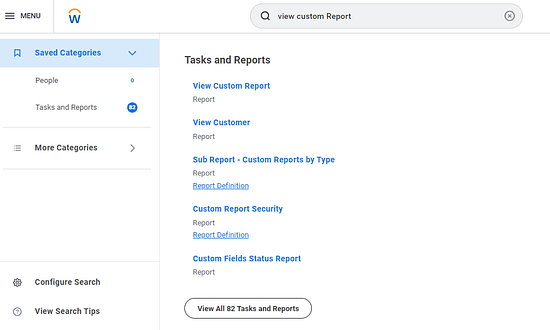
- All of Workday
This section displays broader results, including object definitions that might be related to your search. While you can’t directly run reports from here, these object definitions can be helpful for understanding the underlying data structure.
Sitemaps
- Function
Sitemaps act as a navigational tool within Workday worker profile menu. They provide a hierarchical structure that categorizes reports and tasks. Think of them like a website’s sitemap, which helps users find the information they need. - Benefits
Sitemaps streamline access to frequently used reports and resources. They also offer a way to organize information logically, making it easier for users to navigate the vast amount of data available in Workday.
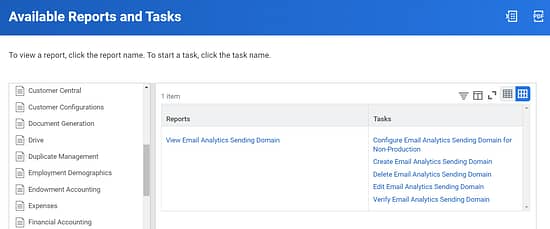
Workbench Landing Page in Your Workday
- Function
This landing page serves as a central hub for technical administrators and implementers working with Workday reports and data analysis. - Benefits
– Quick Access: Provides easy access to existing tasks and reports relevant to your role.
– Centralized Tools: All the tools needed for creating and managing custom reports, calculated fields, and analytic indicators are consolidated in one location. This streamlines your workflow.
– Discovery: The page highlights new and existing functionalities, potentially introducing you to features you might not be aware of. This can enhance your Workday expertise.
– This customized workbench landing page sounds like a valuable asset for technical users in your organization. It simplifies access to essential tools and keeps you informed about the latest functionalities within Workday.
Taking Action on the Reports
- Running Reports: For reports in the “Tasks and Reports” section, simply click on the report name to run it.
- Editing Custom Reports: If you find a custom report in the “All of Workday” section and have editing permissions, look for the “Related Actions” icon. Clicking this icon might allow you to edit the report.
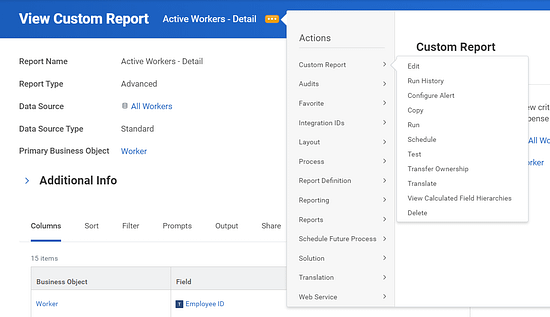
Refine Your Search (Optional)
- Category Filters: The categories listed along the left side of the search results can help you narrow down your search and find reports more precisely. Select relevant categories to focus your search on specific areas within Workday.
By understanding this search functionality, you can efficiently locate and utilize the reports you need in Workday.
Unveiling the Relationships: A Visual Guide to Workday Reporting
Here’s a visual representation to illustrate the connection between Data Sources, Class Report Fields, and Business Objects in Workday Reporting:
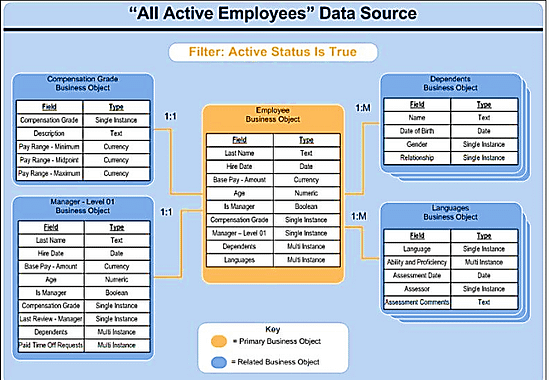
Primary Business Object (PBO)
Imagine the PBO as the main actor on the reporting stage. It holds the core data you want to display in your report. This could be data about Workers, Jobs, or Financials, depending on your needs.
Related Business Objects (RBOs)
Think of RBOs as the supporting actors who provide additional details related to the PBO. They can have a one-to-one (1:1) or one-to-many (1: M) relationship with the PBO. A specific field within the PBO acts as a link that connects them. For example, a Worker record in the PBO might link to a Job record in an RBO, providing details about the worker’s position.
Report Data Source
The report data source serves as the “script” for your report. It defines the initial view or filter for reporting on a specific PBO. Think of it as the starting point for building your custom report. Workday provides pre-built data sources for some PBOs, giving you a head start.
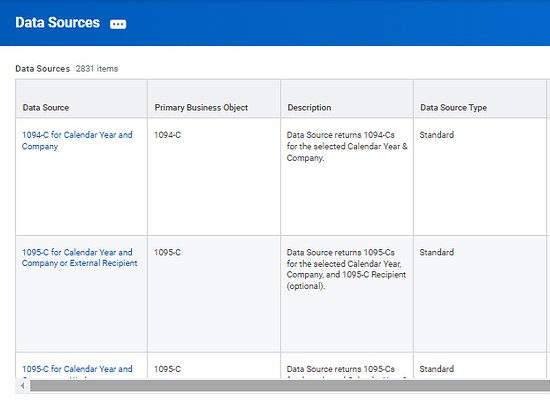
Class Report Fields
Class Report Fields are like the lines spoken by the actors in your report. These are the individual data points you select to include in your report. They can be standard Workday fields, calculated fields you create with formulas, or even custom fields specific to your organization.
Instances
Imagine each instance of a business object as a unique row in a table or spreadsheet. Each instance represents a single record within a business object type. For example, you might have individual instances for each Worker or Job record within Workday.
Converting Advanced Reports to Matrix
Not all advanced reports are ideal candidates for a Matrix transformation. Here are key factors to consider:
Data Size and Complexity
If the advanced report involves massive amounts of data or intricate relationships, converting it to a Matrix report might overwhelm viewers. In such cases, it might be better to summarize key findings or provide a link to the full report on the dashboard.
Visualization Focus
If the advanced report heavily relies on charts and graphs to convey insights, converting it to a Matrix report might hinder its effectiveness. In these scenarios, consider including a screenshot or summary of the key visuals alongside a link to the full report.
Target Audience
Consider the technical expertise of your dashboard viewers. If they are comfortable navigating advanced reports, a direct link might suffice. However, if they require a more user-friendly approach, a Matrix report can be a valuable addition.
How we can choose Data sources in Workday?
Choosing the right data source in Workday is crucial for building efficient and accurate custom reports. Here’s a breakdown of the selection process:
Identifying the Primary Business Object (PBO)
Understand Your Report Goal
What information are you trying to extract? This will guide you towards the PBO that holds the relevant data.
Workday Business Objects
Explore the available business objects within Workday that align with your reporting needs. Common examples include Workers, Jobs, Financials, Training, etc.
Evaluating Data Source Options
Workday Delivered Data Sources
Workday offers pre-built data sources for many PBOs. These provide a readily available starting point for your report.
Considering Filter Options
Pre-built data sources often come with predefined filters. These filters can help narrow down the data set to a specific subset relevant to your report.
You might have the option to further refine these filters or apply additional filters within the report builder.
Selecting the Most Appropriate Source
Start with pre-built data sources whenever possible. They offer a convenient starting point and can often fulfill your reporting needs.
Consult with a Workday administrator or someone familiar with your organization’s reporting structure if you’re unsure about the most suitable data source.
Additional Tip
- Data Source Description: Review the description provided for each data source. This can offer valuable insights into the data it includes and any pre-applied filters.
- Security Permissions: Ensure you have the necessary security permissions to access and utilize the chosen data source.
- Report Performance: Consider the potential impact on report performance, especially when dealing with large datasets. Complex data sources with extensive filtering might require optimization techniques.
By following these steps and considerations, you can effectively choose the right data source in Workday, laying the foundation for building informative and efficient custom reports.
By leveraging the power of Workday’s reporting tools and the tips outlined in this guide, you can transform data into actionable insights with greater ease. Advanced reports, coupled with the organization provided by sitemaps and the analytical capabilities of workbenches, empower you to uncover valuable trends and make data-driven decisions. Remember, consistent practice and exploration of Workday’s functionalities will further enhance your reporting skills. With a little effort, you’ll be well on your way to becoming a Workday reporting pro, generating insightful analyses that propel your organization forward.